Displays and indicators
Displays and indicators
Instrument panel

lights up when the driver’s door is opened. In some cases, the appearance of a warning
light is accompanied by a message.
Depending on the vehicle, you can customise your instrument panel A with the content and colours of your choice.
Selection of views
Depending on the vehicle, several views are available on the instrument panel. To
select a view press as many times as necessary on the control 1 to scroll through the various views on the instrument panel A until you reach the desired view.
All of the available views display the following essential information on the instrument
panel:
- speedometer;
- the information on the activated driving aids;
- information area.
The "Driving aids" view displays the essential information on the instrument panel with that of the active
driving aids in full screen.
The "Classic" view displays the essential information on the instrument panel and, depending on the
vehicle, the power meter.
The "Navigation" view displays the essential information and the road map duplicated from the multimedia
system on the entire instrument panel.
Realistic view B
(depending on the vehicle)

View B displays the essential information on the instrument panel, along with your vehicle
and its environment (lanes, surrounding vehicles moving in the same direction, etc.).
Note: the system only recognises vehicles in the car, lorry and motorbike categories.
The "Minimal" view displays only the essential information on the dashboard.
Information display

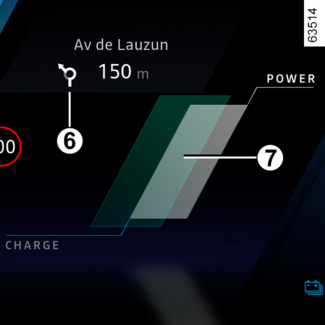

Speedometer 2
Information on driving aids 3
Estimated range with remaining fuel 4
Fuel gauge 5
If the level is at the minimum, the integrated  warning light appears in orange, accompanied by a beep. Fill up as soon as possible.
warning light appears in orange, accompanied by a beep. Fill up as soon as possible.
Information on navigation in progress 6
Power meter 7
(Hybrid vehicle)
The power meter gives the driver a real-time view of the vehicle's energy consumption
ECO-DRIVING.
Total mileage recorder 8
Regenerative braking level warning light 9E-TECH FULL HYBRID VEHICLE (HEV)
(Hybrid vehicle)
Traction battery charging level10
(Hybrid vehicle)
Electric operating mode warning light 11
(Hybrid vehicle)
It is displayed when only the traction battery is powering movement of the vehicle.
Information area 12

Depending on the vehicle, use the control 13 to browse and select the various on the instrument panel:
- trip computer information (mileage recorder, warning messages, etc.);
- multimedia information (compass, audio source currently playing, etc.);
- ...
Head-up display 18

The display details driving and navigation information from the instrument panel and
the multimedia screen. The information is projected onto the windscreen.
If fitted to the vehicle, this is activated when the engine is started and is deactivated
when the engine is switched off.
Refer to the multimedia instructions to access the head-up display settings.
Adjusting the display information height
Depending on your driving position, you can raise or lower the information on the
display. You can also slightly rotate the projected image.
Adjusting the display brightness
The brightness varies automatically according to the light level outside the vehicle.
Once the lights are switched on, it is possible to manually adjust the brightness.
WARNING
For safety reasons, carry out any adjustments while the vehicle is stationary.
Tip
Do not use solvents, detergents or an abrasive cloth to clean the protective film.
Only use a microfibre wipe.
Tip
The visibility of information may be affected by:
- the seat position;
- the presence of an object placed on the dashboard opening;
- the use of polarised spectacle lenses;
- extreme weather conditions (rain, snow, very strong sunlight, etc.).
WARNING
Refer to the information displayed on the instrument panel in case of conflicting
information between the panel and the head-up display/multimedia screen.
Instrument panel in miles

(option to switch to km/h)
With the vehicle stationary and the engine on, from the multimedia screen 19 select the "Vehicle" world, press the "Settings" menu followed by "System", "Units" then "Speed".
Choose between km/h or mph.
The speedometer and some of the distance information displayed on the instrument panel
are converted.
To return to the previous mode, repeat the same operation.
Note: once the battery is switched off, the trip computer automatically returns to the
original unit of measurement.
Please refer to the multimedia instructions for more information.
Tip
To use certain driving aids, it is necessary to change the unit of measurement on
the instrument panel in order to obtain the correct information when driving in a
country where the speed units differ from those set as default on your vehicle.
WARNING
For safety reasons, carry out any adjustments while the vehicle is stationary.