VIDEO PLAYBACK
| Accessing videos |
From the “Multimedia” menu, press “Video” then select the source connected (SD card, USB, etc.) to access videos. The system offers you two options: - “play all videos”; - “play a video”. Note: Some formats may not be readable by the system. Options from folders From the list of folders/videos, press “+” to: - change the source; - access video settings. Note: For more information on compatible video formats, please consult an Authorised Dealer. | |
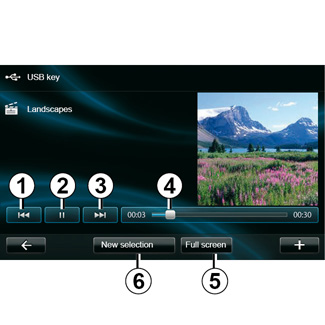
Playback
You can choose between playing all the videos or playing a single video.
When playing a video, you can:
- access the previous video by pressing 1;
- pause by pressing 2;
- access the following video by pressing 3;
- view the scroll bar 4;
- view the video in fullscreen 5;
- “New selection” videos by pressing 6.
Pop-up menu “+”.
During video playback, press “+” to:
- change the source;
- access video settings.
Settings
From the settings, you can choose the type of display, normal (half-screen) or fullscreen.
Press “Done” to confirm.
Note: the display is in normal mode by default.
The SD card provided is not recognised by the multimedia system as an external source for video playback. Remove the SD card provided and insert a new SD card containing your videos. Using an external SD card makes it impossible to use the navigation system.
Video playback is only possible when the vehicle is stationary.
