Back to the list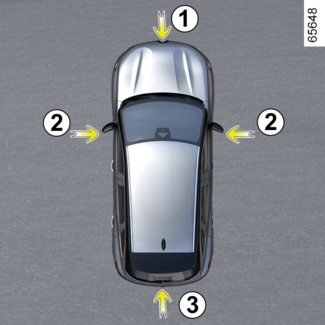
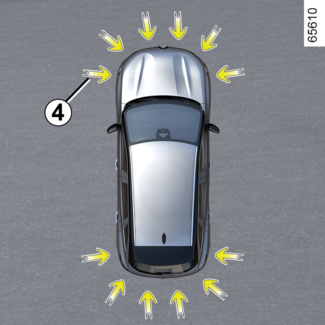




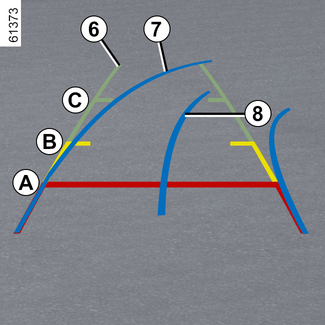



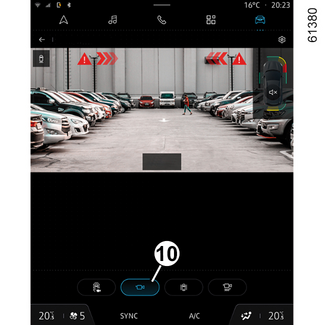

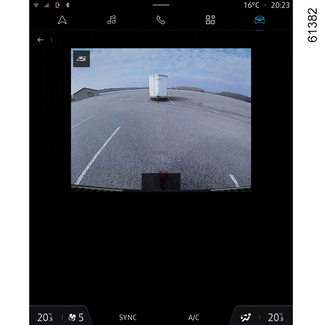

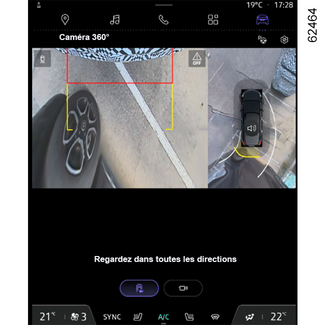






360° camera
360° camera
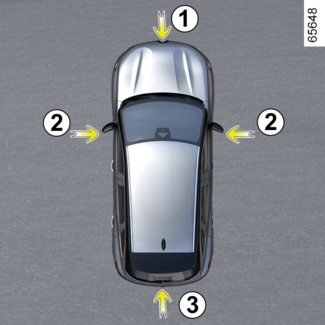
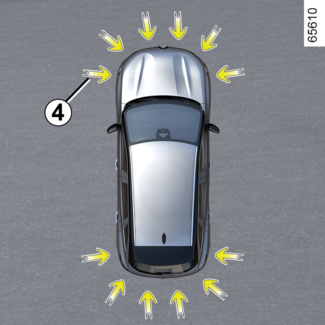
Using information from cameras 1, 2 and 3 located in the front bumper, door mirrors and on the tailgate, as well as ultrasonic
detectors 4 located in the vehicle bumpers, the feature assists with difficult manoeuvres (e.g.
parking) by displaying the vehicle surroundings.
Note: make sure that the cameras are not obscured (by dirt, mud, snow, condensation, etc.).
Operation

The cameras transmit several separate views to the multimedia screen 5.
They enable you to view the vehicle surroundings:
- front view (using camera 1): standard front view and panoramic front view;
- rear view (using camera 3): standard rear view and panoramic front view;
- bird's eye view (using cameras 1, 2 and 3): standard bird's eye view and pop-up bird's eye view (when an obstacle is detected);
- side view (using camera 2): front side view and rear side view;
- 3D view;
- trailer view.
The ultrasonic detectors detect obstacles at the front, rear and (depending on the
vehicle) side of the vehicle.
Front camera 1

The front camera view is displayed on the multimedia screen 5.
WARNING
This function is an additional aid. It cannot, therefore, under any circumstances
replace the vigilance or the responsibility of the driver.
The driver should always be ready for sudden incidents while driving: always ensure
that there are no small, narrow moving obstacles (such as a child, animal, pushchair,
bicycle, stone, post, etc.) in the blind spot when manoeuvring.
Rear camera 3


The rear camera view is displayed on the multimedia screen 5.
Tip
For the rear views, the multimedia screen 5 shows a reverse image of the rear view as in a rear view mirror.
WARNING
In front view or rear view: when manoeuvring on a slope, objects shown on the multimedia
screen may be closer or further away than they seem.
Take this into account in order to correctly assess the distance before any manoeuvre.
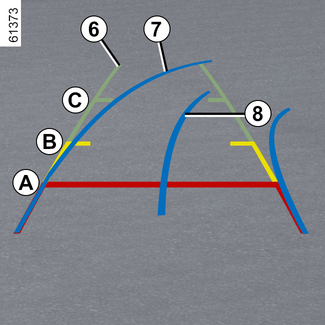
The "front" or "rear" view transmitted to the multimedia screen 5 is displayed with one, two or three guide lines 6, 7 and 8.
This system is initially used with the aid of several gauges (mobile for trajectory
and fixed for distance).
Fixed guide lines 6
The fixed gauge includes coloured markers A, B and C indicating the distance behind the vehicle:
- A (red) at approximately 30 centimetres from the vehicle;
- B (yellow) at approximately 70 centimetres from the vehicle;
- C (green) at approximately 150 centimetres from the vehicle.
Moving guide line 7
This is shown in blue on the multimedia screen 5. It indicates the vehicle trajectory according to the position of the steering wheel
in the front and the rear view.
Trailer guide line 8
This is shown in blue on the multimedia screen 5. This indicates the trajectory of the trailer towbar in relation to the steering
wheel position.
It allows the driver to position the towbar as close as possible to the trailer's
towing head.
Tip
The front, rear and side view guidelines are a representation projected onto flat
ground; this information must not be taken into account when superimposed on a vertical
object or an object on the ground.
Objects displayed on the edge of the multimedia screen may appear distorted.
In very bright light (snow, vehicle in sunshine, etc.), the camera vision may be adversely
affected.
WARNING
In the combined representation from the cameras:
- raised objects (pavement, vehicle, etc.) may appear distorted in the bird's eye view;
- any objects on top of the vehicle are not displayed.
Front side camera 2

Camera 2, fitted in the door mirror, transmits a side view to the multimedia screen 5.
Depending on the vehicle, you can use the multimedia screen to change the bird's eye
view to the front side view. Please refer to the multimedia instructions for further
information.
Bird's eye view

The bird's eye view is a combined representation from cameras 1, 2 and 3.
It displays a view of the top of the vehicle and its surroundings.
This can be used to confirm a view of the vehicle position in relation to its immediate
surroundings (front, rear and side).
Tip
In "bird's eye view" mode, the objects displayed on the multimedia screen are actually
further away than they seem. Take this into account in order to correctly assess the distance before any manoeuvre.
Side views

On the multimedia screen, press the dedicated button 9 for a view combining a bird's eye view and two side views.
Front panoramic view or rear panoramic view
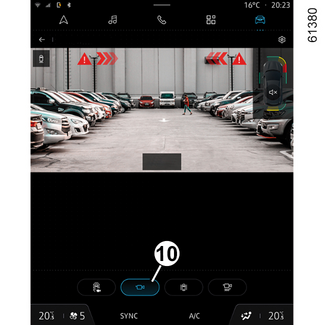
On the multimedia screen, press the dedicated button 10 for a panoramic front view.
When reverse gear is engaged, the front panoramic view is replaced by a rear panoramic
view.
Note: the front view or the rear view varies depending on the steering wheel angle, in
order to improve the driver's vision.
3D view

On the multimedia screen, press the dedicated button 11 to obtain a three-dimensional 3D view of the vehicle and its surroundings.
Trailer view
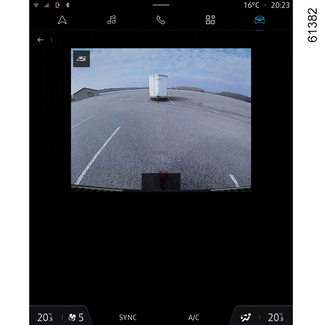
In forward gear, if a trailer is attached, press the "Trailer" button from the "Vehicle"
world on your multimedia screen 5 to enable the camera 3 to transmit a view of the area surrounding the rear of the vehicle during approximately
30 seconds.

From the multimedia screen, when the "360° camera" system is displayed, you can change the views (e.g. replace the rear view by the
panoramic rear view).
Obstacle detection
While the system is activated, if the "Park Assist" function detects one or more obstacles
around the vehicle, the indicator 12 is displayed on the various views.
In addition to the audible warning, these indicators show the proximity of obstacles
via different colours:
- green: obstacle between approximately 50 and 70 centimetres;
- yellow: obstacle between approximately 30 and 50 centimetres;
- red: obstacle within approximately 30 centimetres.
These indicators also show the locations where obstacles are detected, as indicated
by their positions in relation to the "Vehicle" symbol.
For more information PARKING DISTANCE CONTROL.
"Auto zoom" function
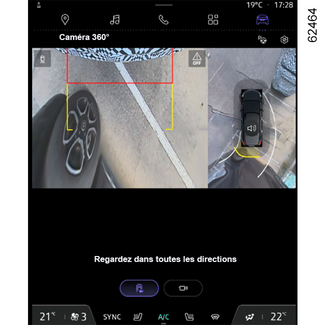
If an obstacle is detected in the vicinity of the front or rear of the vehicle, the
"Zoom auto" function switches the current display to a specific display (top, front or rear
view).
To activate or deactivate the "Zoom auto" function, please refer to the multimedia instructions.
Activation/deactivation

Automatic mode
With the vehicle stationary and the engine running, automatic mode is activated when
the reverse gear is engaged. The rear view and the bird's eye view appear on the multimedia
screen 5.
When the reverse gear is quickly shifted to forward gear, the rear view and bird's
eye view are replaced by the front view and bird's eye view on the multimedia screen
5.
Automatic mode is deactivated:
- after approximately three seconds, when shifting from reverse gear to neutral position (on vehicles equipped with a manual gearbox) or into N or P position (on vehicles equipped with an automatic gearbox);
- after approximately three minutes, if making several movements forwards/backwards (e.g. when manoeuvring), before moving the lever into neutral position (on vehicles with a manual gearbox) or into N or P position (on vehicles with an automatic gearbox);
- when the vehicle speed moving forwards exceeds approximately 7 mph (12 km/h) in a forward gear or in reverse gear.
Manual mode
To activate manual mode, with the vehicle stationary and the engine on, from the "Vehicle"
world on your multimedia screen 5, press the "360° camera" menu to display the front view and bird's eye view on the multimedia screen.
Manual mode is deactivated:
- when the vehicle speed reaches approximately 7 mph (12 km/h) in a forward gear or in reverse gear;
- when the gear lever has not been used for approximately three minutes.
WARNING
- Do not use this function while the door mirrors are in folded position.
- Ensure that the luggage compartment door is properly closed before using the function.
- Do not place any objects on or in front of the cameras.
Difference between the estimated distance and actual distance

The fixed guidelines 13 show the distances as closer than they actually are.
The objects shown on the screen are actually further away on the slope.
For example, if the screen displays an object at D, the actual distance of the object is at E.

Driving or reversing towards a steep downhill slope
The fixed guidelines 13 show the distances as further than they actually are.
Therefore, the objects shown on the screen are actually closer on the slope.
For example, if the screen displays an object at G, the actual distance of the object is at F.

Driving or reversing towards a protruding object
Position H seems further than position J on the screen. However, position H is at the same distance as position K.
The trajectory indicated by the fixed and mobile guidelines do not take into account
the height of the object. So there is a risk that the vehicle may collide with the
object when reversing towards position K.

Limitation of the system operation
The system is unable to display objects located in certain areas.
In the front or rear view mode, the system cannot be used to view an object in area
L.
In bird's eye view mode, the system cannot be used to view a large object in area
M (near the edge of the displayed area).
Adjusting the display

From the multimedia screen, when the "360° camera" system is displayed, you can change the views (e.g. replace the rear view by the
panoramic rear view).
WARNING
For safety reasons, carry out any adjustments while the vehicle is stationary.
If the gear lever is in R position (on an automatic gearbox) or in reverse gear (on a manual gearbox), the
following views are available:
- screen split between the rear view/bird's eye view;
or
- panoramic rear view;
or
- side views/bird's eye view (depending on the vehicle);
or
- 3D view (depending on the vehicle).
When shifting from reverse gear to P position (on an automatic gearbox) or to neutral position (on a manual gearbox),
the following views are available:
- screen split between the rear view and the bird's eye view;
or
- panoramic rear view (depending on the vehicle);
or
- side views/bird's eye view (depending on the vehicle);
or
- 3D view (depending on the vehicle).
When shifting from reverse gear to D position (on an automatic gearbox) or to any gear (on a manual gearbox), the following
views are available:
- screen split between the front view and the bird's eye view;
or
- front panoramic view;
or
- side views/bird's eye view;
or
- 3D view.
Adjusting the camera settings
From the multimedia screen, while the "360° camera" system is displayed, press the "Settings" button to add or remove guide lines and adjust the camera image parameters (brightness,
contrast, etc.).
Please refer to the multimedia instructions for further information.
Note: for safety reasons, the views are not displayed on the "Settings" menu while the vehicle is moving.
