Back to the list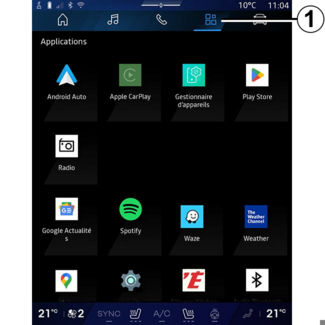
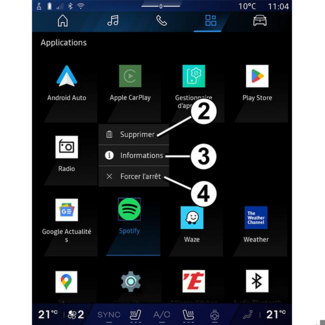

App management
App management
"Applications" World
WARNING
For safety reasons, carry out any adjustments while the vehicle is stationary.
Tip
Some settings are only available while the vehicle is stationary.
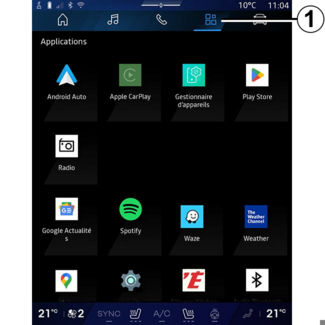
From the "Applications"  1, you can access:
1, you can access:
 1, you can access:
1, you can access:
- the apps installed on your multimedia system;
- smartphone replication;
- "User manual";
- "Devices Manager";
- "Play Store™";
- ...
Note: some services will be available free of charge for a trial period. You can extend
your subscription at www.myrenault.com.
You can download new apps via the "Play Store™" app.
"Applications" menu
You can access the apps installed on your multimedia system.
The two first lines are dedicated to apps pre-installed by default.
Any other apps downloaded from the "Play Store™" will be listed in alphabetical order.
If the app is not available, it will not be displayed.
Press the app to open it.
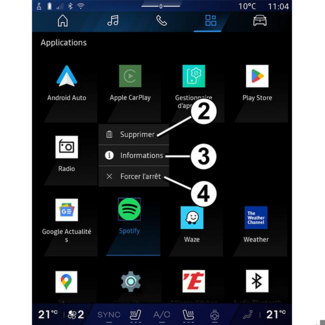
By pressing and holding the app, you can:
- "Delete" the app 2;
- access information on the app 3 (version, validity or creation date, title, etc.);
- force the app to close 4.
Note: only apps installed from the "Play Store™" can be deleted.
"Applications" settings
You can access the "Applications" information and settings from the "Settings" menu via:
- the "Applications" World
 , then the "Settings" app;
, then the "Settings" app;
- the "Vehicle" World
 , then "Settings";
, then "Settings";
- the notification centre, then the "Settings" icon
.
Location of the "Applications"

From the "Settings" menu, select "Location", then "App permissions" 5 to configure the location permissions for the apps installed on your multimedia system.
"Apps and notifications"
From the "Settings" menu, then "Apps and notifications", you can access information
and settings for the "Applications" installed on your multimedia system:
- "Display all apps";
- "Default apps";
- "App permissions";
- "Specific access rights granted to apps".
"Display all apps"
You can access information on all the apps present in your multimedia system:
- title of apps;
- size of apps;
- version of apps;
- app validity or creation date;
- ...
"Default apps"
You can access the default apps used for:
- the home screen;
- assistance;
- the SMS;
- the telephone;
- the navigation system.
You can also configure the opening of the app access links.
"App permissions"
You can access the app usage permissions for the following purposes:
- "Physical activity";
- "Calendar";
- "Camera";
- "Body sensors";
- "Contacts";
- ...
"Specific access rights granted to apps"
You can activate/deactivate the specific access rights granted to apps used for:
- "Changing the system settings";
- "Accessing notifications";
- "Accessing premium SMS";
- "Accessing user information";
- "WIFI control".
