Back to the list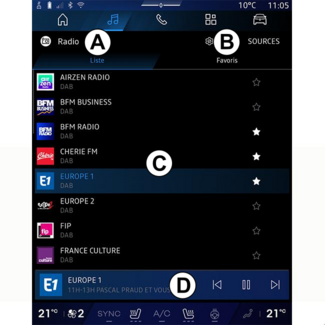
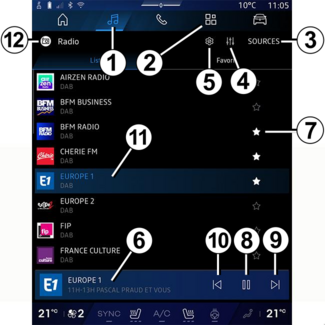
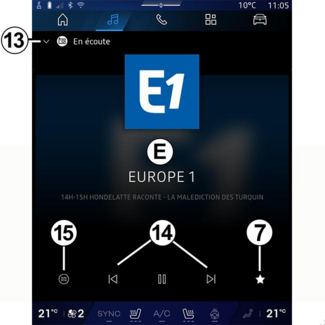
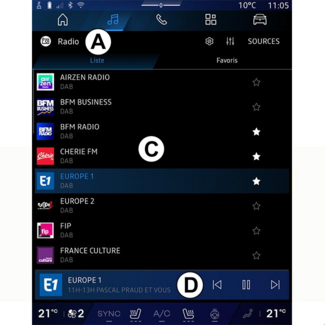
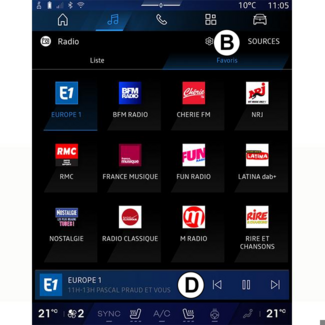
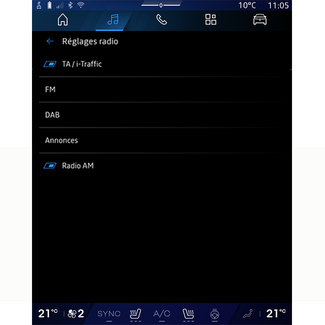
Listen to the radio
Listen to the radio
Introduction
WARNING
For safety reasons, carry out these operations when the vehicle is stationary.
Tip
You can select a saved station, scroll through the radio stations per list depending
on the mode selected using the button on the steering column control. For more information
on the steering column controls, please refer to the section on "Introduction to the
controls" INTRODUCTION TO THE CONTROLS.
From the "Audio" World  , press button 3 to select the source "Radio".
, press button 3 to select the source "Radio".
 , press button 3 to select the source "Radio".
, press button 3 to select the source "Radio".
You can also access the "Radio" source from the "Applications" World  .
.
 .
.
Using the steering column control, you can select the audio source, browse through
stations and change the selection mode ("List", "Favourites"). For more information,
refer to the "Introduction to controls" section. INTRODUCTION TO THE CONTROLS.
"Radio" screen
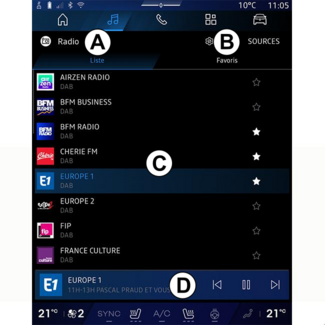
- A.
- "List" mode tab.
- B.
- "Favourites" mode tab.
- C.
- List of stations available.
- D.
- Playback area for the radio station currently playing and access to the full screen display. Press this area to display the currently playing track in full screen.
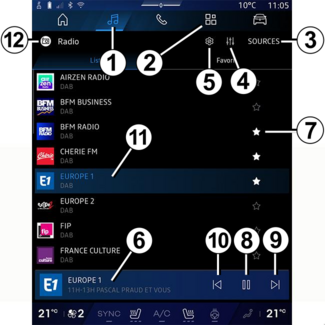
- 1.
- Access the "Audio" World
 .
.
- 2.
- Access the "Applications" World
 .
.
- 3.
- Access the audio "Sources".
- 4.
- Access the "Audio settings".
- 5.
- Access the "Radio settings".
- 6.
- Radio station currently playing.
- 7.
- Save a station in the "Favourites".
- 8.
- Stop the radio/playback of the current station.
- 9.
- Go to the next station.
- 10.
- Go to the last station.
- 11.
- The name of the current station and the frequency. Text Information (radio logo, singer, song, etc.).
- 12.
- Type of "Sources" being listened to.
Note: some information is only available on certain radio stations.
Full screen display E
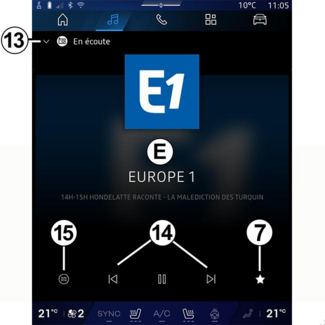
Press this area to display the radio station currently playing in area D when in full screen play mode.
To minimise the full screen display E, press 13.
With the vehicle stationary, you can activate the "Auto-scrolling image display" by
pressing the logo of the radio being played, if the current station DAB allows it.
Select a radio band
Press the button 5 to set the following wavebands.
- « FM » :
- « Alternative Frequency (AF) » ;
- « Region ».
- "DAB" (terrestrial digital radio).
- « Switching (DAB ↔ FM) » ;
- "Auto-scrolling images".
Radio programme
Depending on the station being listened to, you will be able to see a detailed view
of the programmes currently playing and of those playing over the next 24 hours.
Press the button 15 to display the list of these programmes.
Note: this function is only available if the station is playing in DAB.
Station search
You can search for radio stations in the current radio band in alphabetical order
on the list: move forward or backward to the next station by pressing the buttons
14.
Add/remove a radio station to/from the "Favourites"
From the full screen display or from "List" mode, press the button 7 to add/remove the current station to/from the "Favourites".
Mode "List" A
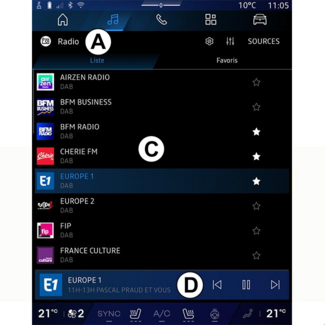
This mode enables you to search and view the stations captured by the multimedia system
and listed alphabetically.
Quickly swipe the list C to list all of the stations.
Select a radio station from the list to listen to it directly.
The radio station currently playing is displayed in the mini player D. Press this area to display the current radio in full screen.
If "FM" band radio stations do not use the RDS system or if the vehicle is in an area with poor radio reception, the station name
and logo will not appear on the screen, only the frequency.
Note: some information is only available on certain radio stations.
"Favourites" mode B
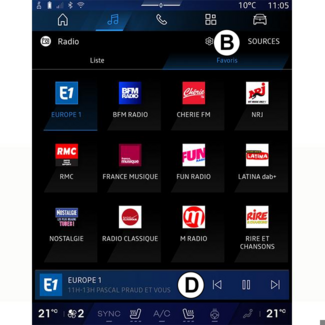
This mode allows you to access the previously stored radio stations.
Select a radio station from the list to listen to it directly.
The radio station currently playing is displayed in the mini player D.
"Radio settings" menu 5
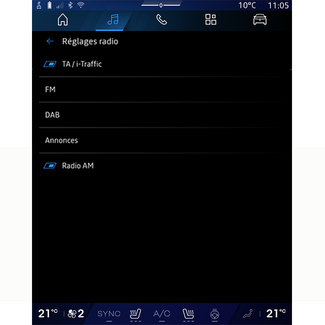
From the "Radio settings" menu 5, you can access the following radio function settings:
- "TA/I-Traffic (depending on equipment)";
- « FM » ;
- "DAB" (depending on equipment);
- "i-Announcement" (depending on equipment and country).
"TA/I-Traffic" (traffic information)
(depending on equipment)
When this function is activated, your audio system enables traffic bulletins to be
received (depending on the country) if they are broadcast on certain FM and DAB radio stations.
You must then select the frequency of the station that is transmitting traffic information.
If you are listening to another source (USB, Bluetooth®), it will be automatically interrupted whenever traffic information is received.
« FM »
From the settings, you can activate or deactivate the following elements:
- « Alternative Frequency (AF) » ;
- « Region ».
« Alternative Frequency (AF) »
The frequency of an "FM" radio station may change depending on the geographical area.
Activate the Alternative Frequency (AF) function to continue listening to the same radio station whilst changing geographical
area.
The audio system will automatically track frequency changes without interruption.
Note: not all radio stations offer this possibility.
Poor reception can sometimes cause erratic and annoying changes in frequency. In this
case you should deactivate the automatic frequency retuning.
« Region »
When "Region" is activated, if the signal level drops, the radio will switch to a new frequency
operating as a relay for the station you were listening to previously.
Note:
- stations in the same area sometimes broadcast different programmes or use different radio station names;
- some radio stations broadcast on regional frequencies. In this case:
- with "Region" activated: the system will not switch to the transmitter for the new region, but the system will switch normally between the transmitters of the initial region;
- "Region" deactivated: the system will switch to the transmitter for the new region, even if the broadcast program is different.
« DAB »
(depending on equipment)
From the settings, you can activate or deactivate the following elements:
- « Switching (DAB ↔ FM) » ;
- "Auto-scrolling image display" (depending on equipment).
« Switching (DAB ↔ FM) »
When this function is activated, if the reception of the DAB station currently playing is poor, the radio system switches automatically to an
equivalent FM station (if available).
The audio system will automatically return to the digital DAB station as soon as reception is available.
Note: this function is only available if the station has FM and DAB versions.
"Auto-scrolling image display"
When this feature is enabled and the current station DAB allows it, an image slideshow scrolls across the screen in full screen playback mode.
Note: This function is only available in a stationary vehicle, by pressing the logo of
the radio being played.
« i-Announcement »
(depending on equipment and country)
When this function is activated, it is possible to automatically listen to news as
soon as it is broadcast by certain "DAB" radio stations.
If you then select the other sources, when a broadcast of the selected programme type
is made, it will interrupt the other sources.
From the settings, you can activate/deactivate announcements for the following topics:
- "Emergency";
- "Incident";
- "Weather";
- "News";
- "Event";
- "Sport";
- "Miscellaneous".
« Audio settings » 4
From the icon 4 you can adjust the audio settings.
For further information on the available settings, see the section on "Audio settings" AUDIO SETTINGS.
