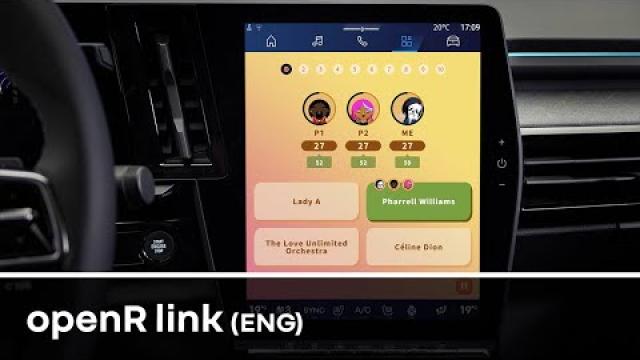Back to the list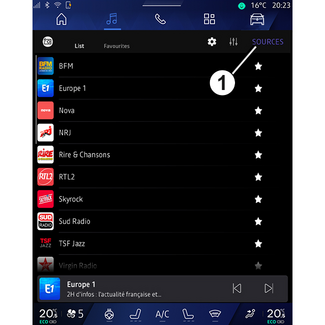
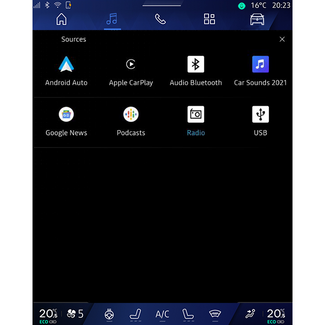
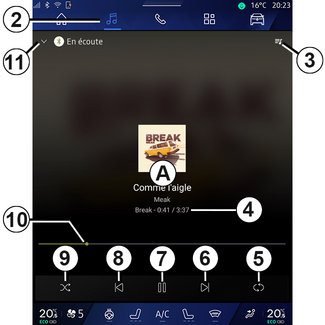

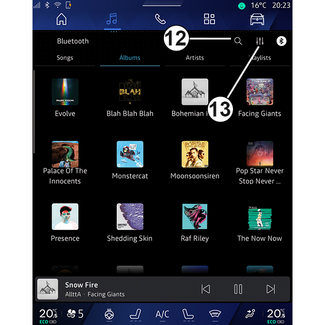
Music
Music
Introduction
WARNING
For safety reasons, carry out any adjustments while the vehicle is stationary.
Tip
You can change the audio source using the button on the steering column control.
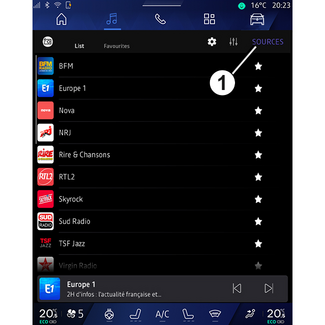
From the "Audio" World  , press "Sources" 1 to select the music source to listen to.
, press "Sources" 1 to select the music source to listen to.
 , press "Sources" 1 to select the music source to listen to.
, press "Sources" 1 to select the music source to listen to.
Using the steering column control, you can select the audio source to listen to and
browse through the music tracks and folders. For more information, refer to the "Introduction
to controls" section. INTRODUCTION TO THE CONTROLS.
The music sources may vary according to the equipment level. Only the sources that
are available are displayed and can be selected on the multimedia screen.
Note:
- depending on the audio streaming application used, the display and controls may change;
- some formats may not be recognised by the system;
- the USB drive must be FAT32 or NTFS formatted and have a minimum capacity of 8 GB and a maximum capacity of 64 GB.
"Sources" menu
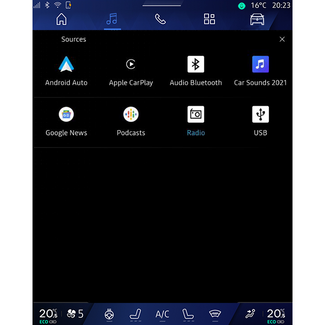
From the "Sources" menu 1 you can select music from the various sources available.
Select an input source connected to the multimedia system from the following list:
- « Radio » ;
- "USB" (USB port);
- "Bluetooth® audio";
- « Podcasts » ;
- « CarPlay™ » ;
- « Android Auto™ » ;
- audio streaming app;
- ...
The music sources may vary according to the equipment level.
Note: other media sources can be installed via "Play Store™" and will appear in the list of available sources. For more information on installing
apps, please refer to the section on "Managing apps" APP MANAGEMENT.
"Play" mode
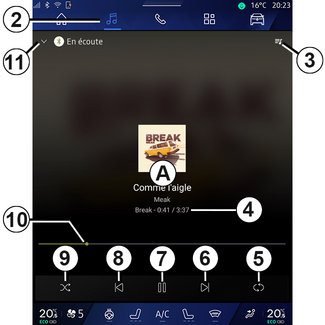
- A.
- Information on the audio track currently playing (song title, artist name, album title and image of the cover, if transferred from the source).
- 2.
- Access the "Audio" World
 .
.
- 3.
- Access the current playlist;
- 4.
- Time and length of the audio track playing.
- 5.
- Activate/deactivate the audio track repeat once or continuous repeat.
- 6.
- Play the next audio track.
- 7.
- Pause/resume the audio track.
- 8.
- Briefly press: return to the start of the current audio track.
- Briefly press again (within 3 seconds after the first brief press): play the preceding audio track.
- 9.
- Activate/deactivate random playback of the audio tracks.
- 10.
- Currently playing audio track progress bar.
- 11.
- Return to list mode with mini player.
Note:
- you can choose to display the music playing in full screen A or in the mini player B;
- depending on the phone and streaming music application, certain functions may not be available.
"Bluetooth®", "USB" and audio streaming application

From the "Bluetooth® audio", "USB" source or the streaming music application, you can access playlists by category:
- « Artists » ;
- « Albums » ;
- « Songs » ;
- « Playlists » ;
- ...
The currently playing track is displayed in the mini player B. Press this area to display the currently playing track in play mode A.
"Search"
(Depending on the type of "Sources")
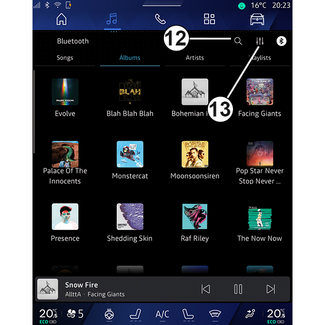
By pressing the "Search" icon 12, (availability depends on the type of "Sources" in the "Audio" World  , you can search for:
, you can search for:
 , you can search for:
, you can search for:
- a track title;
- an album;
- an artist;
- a Playlist;
- ...
Enter the name using the keyboard.
As soon as you enter the first letters, the multimedia system suggests associated
names.
Select the name from the list of suggestions.
"Audio settings" 13
From the icon 13 you can adjust the audio settings.
For further information on the available settings, see the section on "Audio settings" AUDIO SETTINGS.