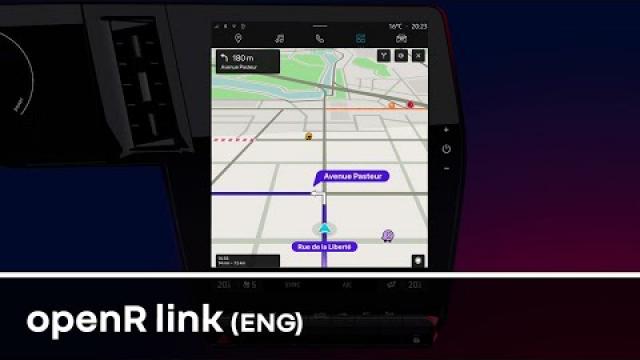Back to the list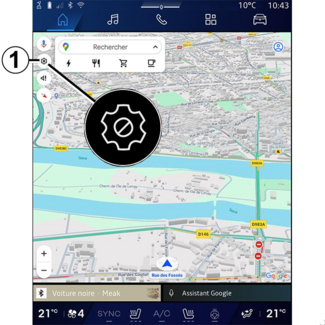
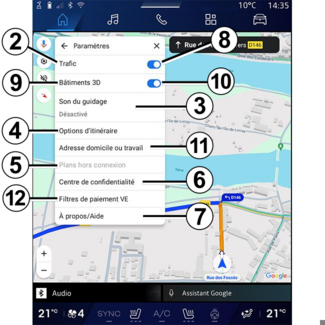
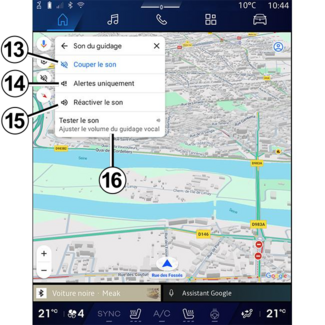
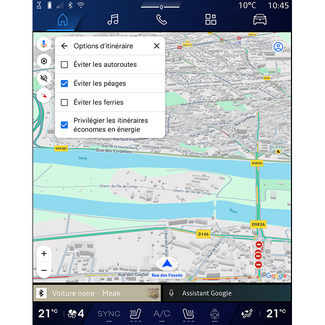

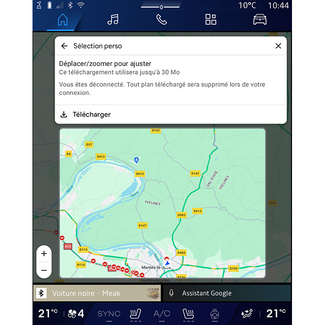
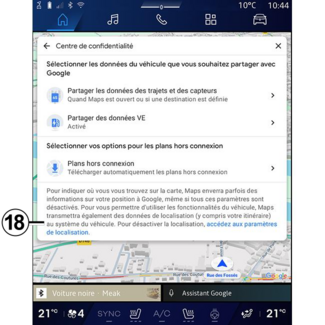
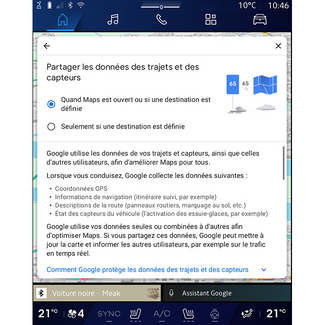
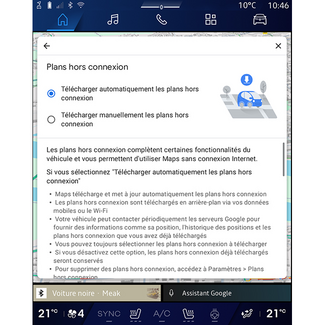
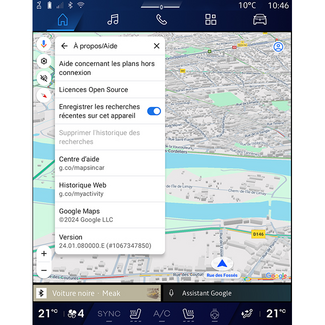
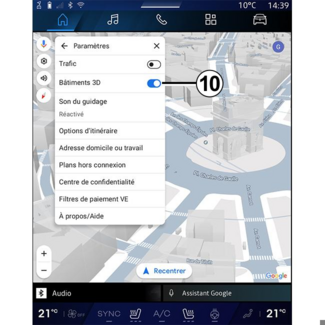
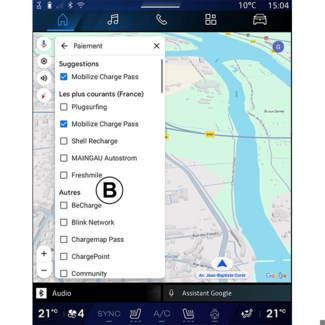
Navigation settings
Navigation settings
"Settings" menu
WARNING
For safety reasons, carry out any adjustments while the vehicle is stationary.
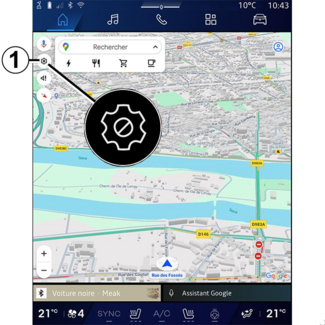
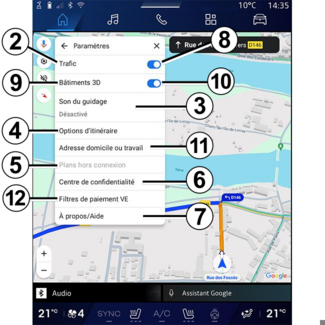
From the "Navigation" World  , press the "Settings" icon 1 to access the navigation settings.
, press the "Settings" icon 1 to access the navigation settings.
 , press the "Settings" icon 1 to access the navigation settings.
, press the "Settings" icon 1 to access the navigation settings.
From the "Settings" icon 1 you can access the following settings:
- "Traffic" 2;
- "Guidance sound" 3;
- "Route options" 4;
- "Offline maps" 5;
- "Confidentiality centre" 6;
- "About/Help" 7 ;
- "3D buildings" 9;
- "Home or work address" 11;
- "EV Payment filters" 12 (electric vehicle).
"Traffic" 2
This function enables you to receive real time traffic information such as:
- traffic information and incidents in your area;
- accidents, road works or closure of nearby roads;
- ...
Press 8 to activate/deactivate the "Traffic" function.
"Guidance sound" 3
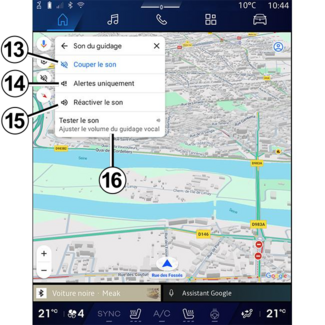
From this setting, you can:
- mute the sound of the "Navigation" 13;
- mute the sound of the "Navigation" and keep only the sound of the "Traffic" alerts 14;
- reactivate the voice guidance sound 15;
- test the sound of the "Navigation" to adjust the volume of the voice guidance 16.
"Route options" 4
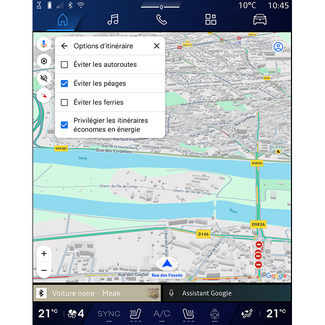
From this setting, you can activate/deactivate the following route options:
- "Avoid major roads";
- "Avoid toll roads";
- "Avoid ferries";
- "Give priority to energy efficiency".
"Offline maps" 5

Offline maps enable you to download and save maps in your multimedia system so they
can be used when you go to a location where the Internet connection is slow, cannot
be accessed or do not wish to use an Internet connection.
The list of offline maps is available at A.
To add an offline map to "Custom selection", press 17.
Custom selection
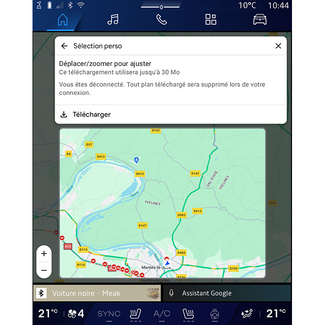
This function can be used to select an area on the map and its information to be downloaded.
Pan and zoom the map to adjust the selection to be downloaded.
"Confidentiality centre" 6
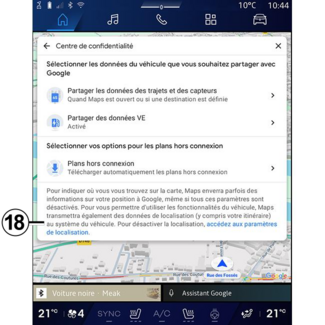
From this menu, you can configure the following data to be shared:
- "Share driving data with Google®";
- "Offline maps".
To directly access the vehicle's location settings, press "Access the location settings"
18.
"Share driving data with Google®
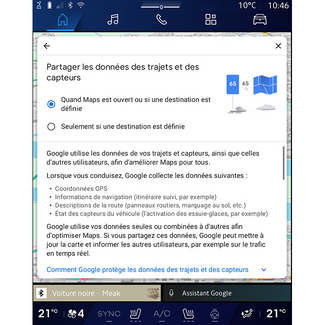
Your driving and location data can be shared with Google®. These can be used to improve the information provided to you and other users by
Google®, such as navigation, traffic conditions in real-time, availability of "Offline maps",
etc.
Sharing may be:
- "Deactivated";
- activated only "During detailed navigation";
- "Always activated".
Options for "Offline maps"
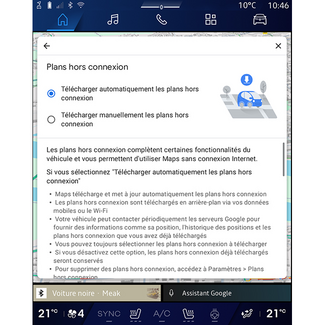
You can choose to download the offline maps update as follows:
- automatically;
or
- manually.
Note: for more information, refer to the details and instructions displayed on the multimedia
screen.
"About/Help" 7
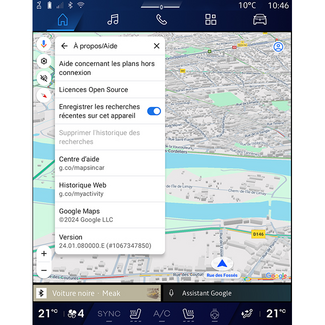
From this menu, you can access the information and using the following elements:
- "Help with offline maps";
- "Open Source licence";
- "Help centre";
- "Web history";
- « Google Maps™ » ;
- "Version";
- ...
"3D buildings" 9
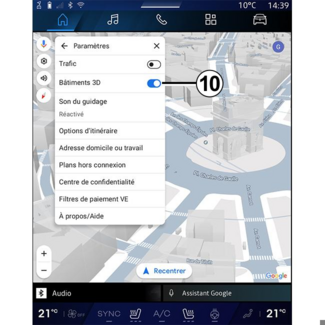
You can choose to display buildings in 3D where the mapping allows it. Press 10 to activate/deactivate the function.
"Home or work address"11
You can set up your home and work address from this menu.
"EV Payment Filters" 12 (electric vehicle)
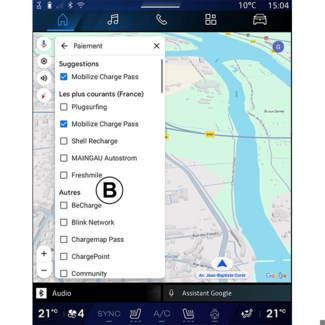
From this menu, you can select the payment options for the electric vehicle charging
stations that you wish to filter from list B.