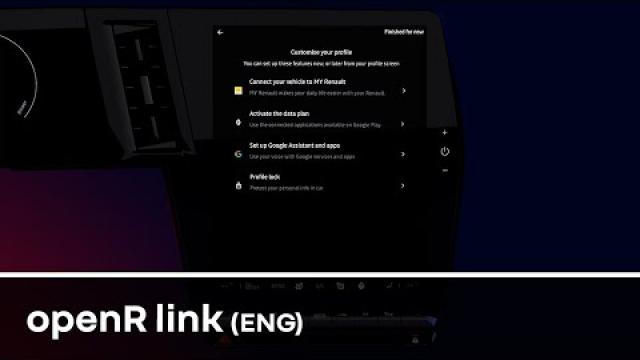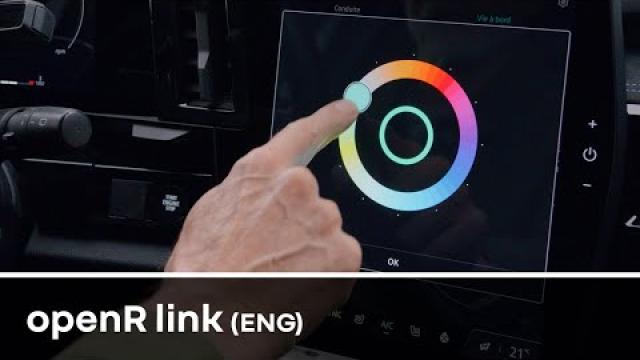Back to the list


System settings
System settings
WARNING
For safety reasons, carry out any adjustments while the vehicle is stationary.
"Settings" menu

From the "Vehicle" World  , press "Settings".
, press "Settings".
 , press "Settings".
, press "Settings".
You can also access the "Settings" menu from the Notifications centre by pressing the "Settings" icon.
Note:
- the availability of settings may vary according to the equipment level;
- some settings are available while the vehicle is stationary.
This menu enables you to adjust the following settings:
- « Sound » ;
- "Network and Internet";
- « Bluetooth® » ;
- "Location";
- "Confidentiality";
- "Apps";
- "Notifications";
- « Date and time » ;
- "Profiles and Accounts";
- « Security » ;
- « System » ;
- « Update & assistant » ;
- « Google® » ;
- ...
« Sound »
This menu can be used to set and adjust the following volume settings:
- « Media volume » ;
- "Incoming call volume";
- « Alarm volume » ;
- "Notifications volume";
- "Navigation volume";
- « Assistant volume » ;
- "Phone ringtone";
- ...
"Network and Internet"
Tip
When you use connection sharing on your phone, you are using your phone's Internet
connection via the WIFI connection (subject to charges and limitations imposed by your mobile operator).


This menu can be used to configure the following internet networks:
- "Access point":
- enable/disable "Access point";
- access point details;
- activate/deactivate the access point automatically;
- ...
- « WIFI » :
- activate/deactivate the "WIFI" on the multimedia system for using a remote internet access point;
- view available networks;
- "Add a network".
- "WIFI settings"
- "Connectivity" provides information on:
- connectivity data and status;
- on "Network type";
- system ID;
- ...
For more information on data sharing, please refer to the section on "Activating services".
When you activate the multimedia system "WIFI", you are notified of its status via the icon on the status bar:
- 1 "WIFI" activated and connected to a network without a limited connection;
- 2 "WIFI" activated and connected to a network but without any internet access or with a limited connection;
- 3 "WIFI" activated but not connected to a network.
Note: if "WIFI" is deactivated, no WIFI icon will appear on the status bar.
You can also see information on the data sharing status by pressing the icon on the
status bar:
- 4 "Accept all", share all data;
- 5 "Refuse all": does not share any of the data;
- 6 "Customise", share only the data that you have authorised.
For further information, please refer to the "Activating services" section.
Note: if you refuse to share data, no icon will appear in the status bar.
« Bluetooth® »
This menu can be used to adjust the multimedia system Bluetooth® functions:
- activate/deactivate the multimedia system "Bluetooth®";
- « Pair new device ».
"Location"
This menu can be used to adjust the vehicle location settings:
- "Recent location requests";
- "App permissions".
« Applications »
Use this menu to configure the multimedia system applications:
- "Display all apps";
- "Default apps";
- "App permissions";
- "Specific access rights granted to apps";
"Notifications"
Use this menu to configure the multimedia system notifications:
- « Proactive recommendations ».
« Date and time »
This menu can be used to adjust the date and time on the multimedia system:
- "Set the time zone automatically";
- "Set the time zone" (manually);
- "Use the 24-hour format".
"Profiles and accounts"
Gives access to the multimedia system profile menu.
« Security »
This menu can be used to adjust the multimedia system security settings:
- "Lock the profile";
- "Delete ID";
- "Security update";
- "Unlock profile with phone".
« System »
This menu can be used to adjust the multimedia system settings:
- "Language and input";
- "Units" (km/h or mph);
Note: the speedometer and some of the distance information displayed on the instrument panel are converted. To return to the previous mode, repeat the same operation.
- "Storage":
- "Music and audio";
- "Other apps";
- "Files";
- « System ».
- "About";
- "Legal information";
- "Resetting options";
- ...
« Update & assistant »
This menu allows you to consult and/or configure the following functions:
- "Proactive suggestions";
For further information, please refer to the section on "Notifications".
- "Avatar" (depending on equipment):
- activate/deactivate "Activate reno the official Renault avatar";
- « Proactive recommendations » ;
- "Proactive communication mode";
- activate/deactivate "Say "Hey reno"";
- « Language » ;
- « Discover reno the official Renault avatar » ;
- ...
- « My trusted device » ;
- « Vehicle update » ;
For more information, refer to the "Update" section.
- ...
« Google® »
This menu can be used to adjust the Google® services:
- « Google Assistant » ;
- "Send comments to Google®".
« My trusted device »
This menu allows you to adjust the smartphone associated with the user profile via
"My Companion".
For further information, please refer to the section on ''User settings".
openR link set up process
00:00 - introduction
00:21 - data privacy
01:46 - My Renault account
02:44 – Google account
04:10 - secure and modify your user profile
00:21 - data privacy
01:46 - My Renault account
02:44 – Google account
04:10 - secure and modify your user profile