Add, manage widgets
Add, manage widgets
WARNING
For safety reasons, carry out any adjustments while the vehicle is stationary.
Tip
Widget configuration is linked to the profile. If the profile changes, the widgets
display changes too.
Introduction
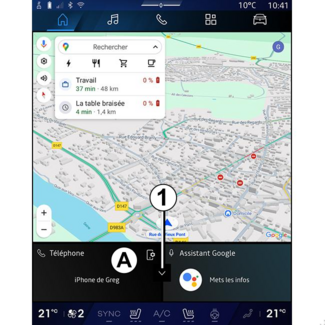
Your system has a customisable "Home page" or "Navigation". This is made up of a number of widgets in area A that enable access to information and functions such as the My driving, radio, tyre pressure adjustment, etc.
Press one of the widget controls to directly control the function via the main screen
(change the radio station, access the phone, etc.).
Widget size
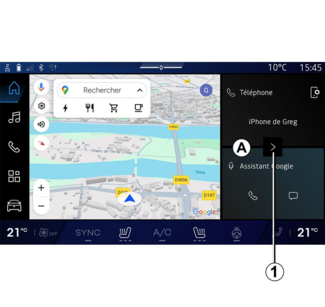
To allow more visibility to the navigation map, you can reduce the widget area.
Press button 1 or swipe the multimedia screen from the widgets area A towards the edge of the screen.
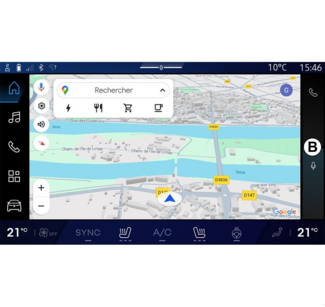
To enlarge the widgets screen, press the widget or swipe the multimedia screen from
the widgets area B towards the centre of the screen.
Customising the widgets
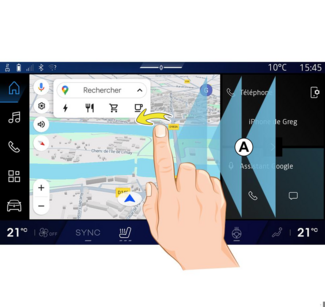
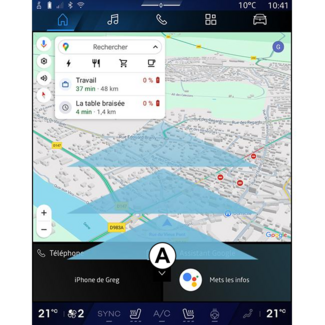
From the "Vehicle" World  , the "Vehicle" menu, "Cockpit", then "Edit widgets" you can customise the widgets.
, the "Vehicle" menu, "Cockpit", then "Edit widgets" you can customise the widgets.
 , the "Vehicle" menu, "Cockpit", then "Edit widgets" you can customise the widgets.
, the "Vehicle" menu, "Cockpit", then "Edit widgets" you can customise the widgets.
You can also customise the widgets:
- from the "Home page" world
 by pressing and holding the widget that you wish to customise;
by pressing and holding the widget that you wish to customise;
or
- from the "Navigation" world
 by "swiping" from zone A towards the centre of the screen, then by pressing and holding the widget that you
wish to customise.
by "swiping" from zone A towards the centre of the screen, then by pressing and holding the widget that you
wish to customise.
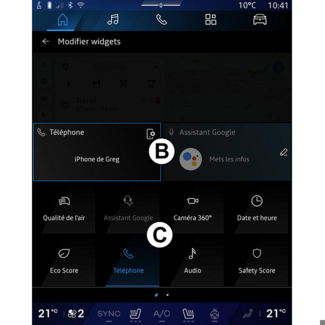
Then select the desired location in area B simply by touching the screen and select the widget that you wish to display from
the list C.
