Back to the list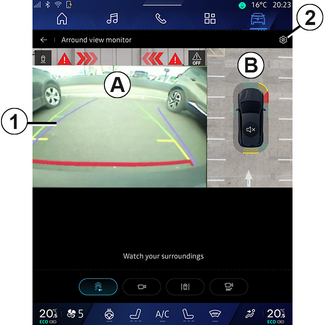
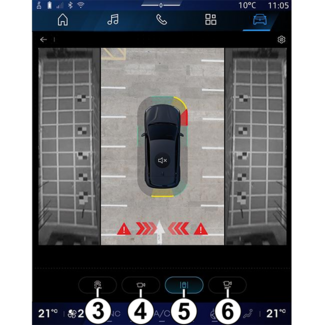
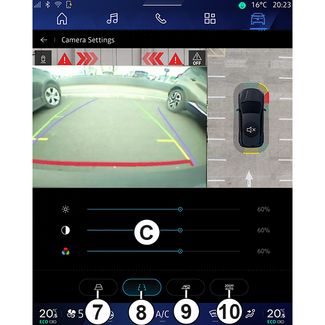
360° Camera
360° Camera
WARNING
This function is an additional aid. It cannot, therefore, under any circumstances
replace the vigilance or the responsibility of the driver.
The driver should always be ready for sudden incidents while driving: always ensure
that there are no small, narrow moving obstacles (such as a child, animal, pushchair,
bicycle, stone, post, etc.) in the blind spot when manoeuvring.
Tip
The screen represents an inverted image of the rear views.
The gauges are a representation projected onto flat ground. This information must
not be taken into account when superimposed on a vertical object or an object on the
ground.
Objects which appear on the edge of the screen may be deformed.
In very bright light (snow, vehicle in sunshine, etc.), the camera vision may be adversely
affected.
Introduction
The vehicle is fitted with four cameras fitted at the front, in the side door mirrors
and at the rear of the vehicle to offer you additional aid during difficult manoeuvres.
For further information, please refer to the "360° Camera" section in your vehicle user manual.
Note: make sure that the cameras are not obscured (by dirt, mud, snow, etc.).
Operation
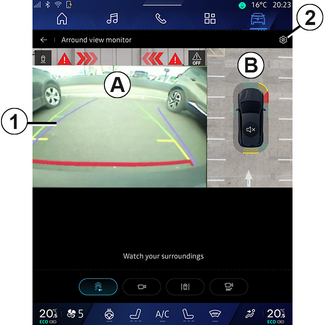
The system can be activated from the "Vehicle" world  by pressing the "360° Camera" menu or by shifting to reverse gear (and up to five seconds after shifting to another
gear).
by pressing the "360° Camera" menu or by shifting to reverse gear (and up to five seconds after shifting to another
gear).
 by pressing the "360° Camera" menu or by shifting to reverse gear (and up to five seconds after shifting to another
gear).
by pressing the "360° Camera" menu or by shifting to reverse gear (and up to five seconds after shifting to another
gear).
A view of the area around the rear of the vehicle is displayed in zone A of the multimedia system screen, accompanied by guide lines 1, an outline of the vehicle and sound signals.
Ultrasonic sensors installed in your vehicle "measure" the distance between the vehicle
and an obstacle.
When the red zone is reached, use the bumper image to stop accurately.
A bird's eye view of the vehicle and its surroundings is displayed in zone B on the multimedia system screen.
You can adjust the "360° Camera" display using the icon 2.
For further information, please refer to the "360° Camera" section in your vehicle user manual.
Camera choice
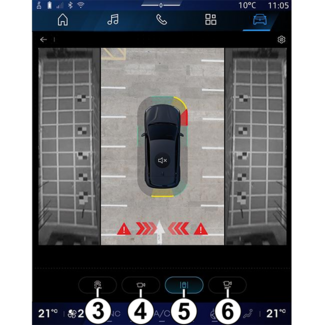
You can also select the type of view to display on the screen:
- standard front/rear view and bird's eye view 3;
- panoramic front/rear view 4;
- side views 5;
- 3D view 6.
Note: the "360° Camera" can be accessed using the "Favourites" button on the steering wheel control.
Settings
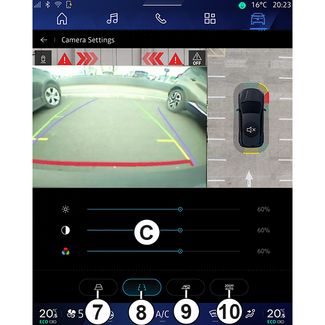
From the "360° Camera" menu, press the camera settings icon 2. Use this menu to configure the camera:
- press 7 to activate or deactivate the display of the moving guide lines;
- press 8 to activate or deactivate the display of the fixed guide lines;
- press 9 to activate or deactivate the display of the trailer guide lines;
- press 10 to activate or deactivate the automatic zoom;
- move the adjustment bars C to set the brightness, contrast and colours of the image.